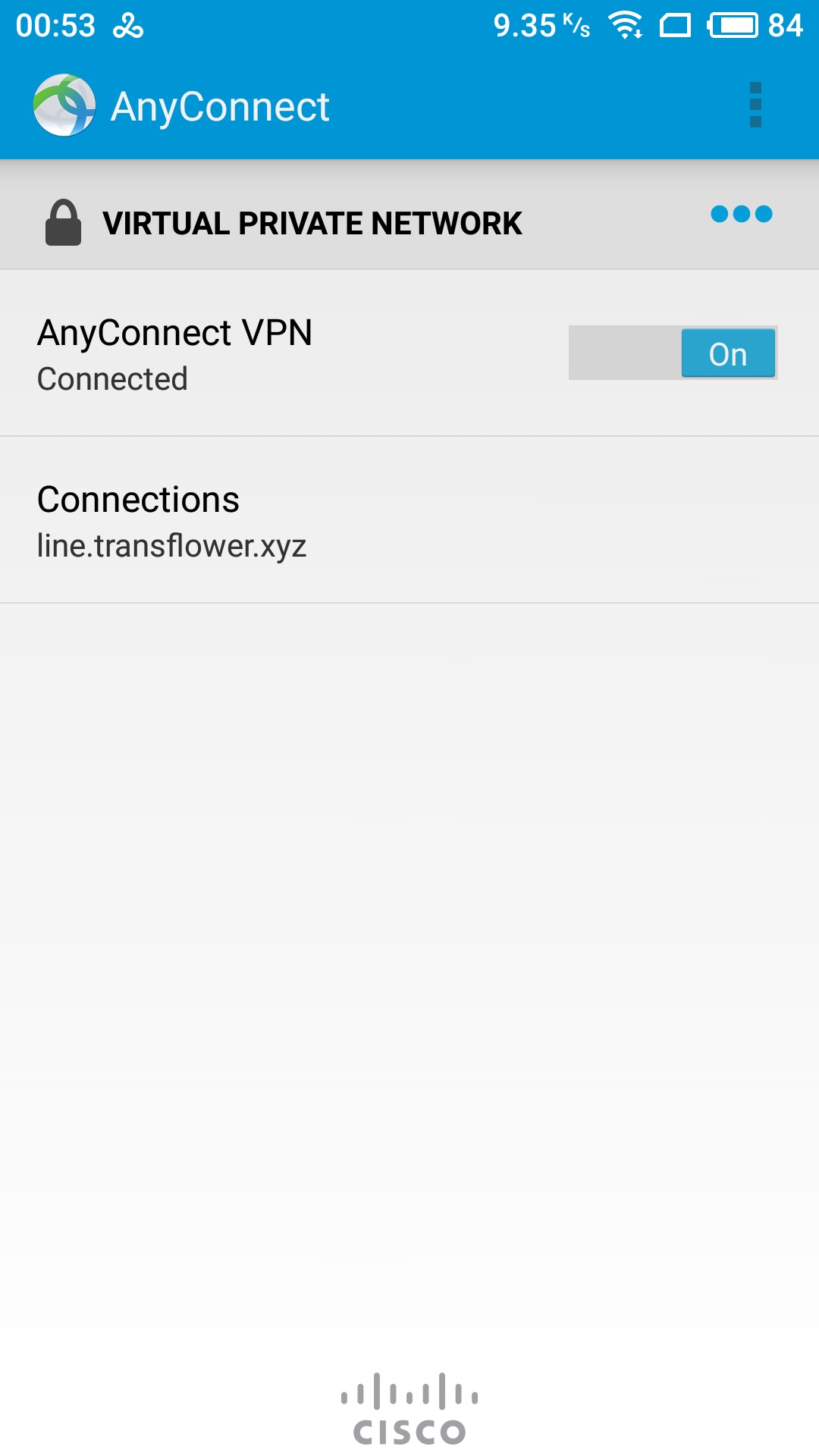- After purchased the subscription, go to the My Products and Services page and click the one your just purchased.
- Check the server address, user name, and password that have been activated. This information will also be sent to your registered mailbox by email.
- Search for Cisco Anyconnect to download and install In the Google Play Store.

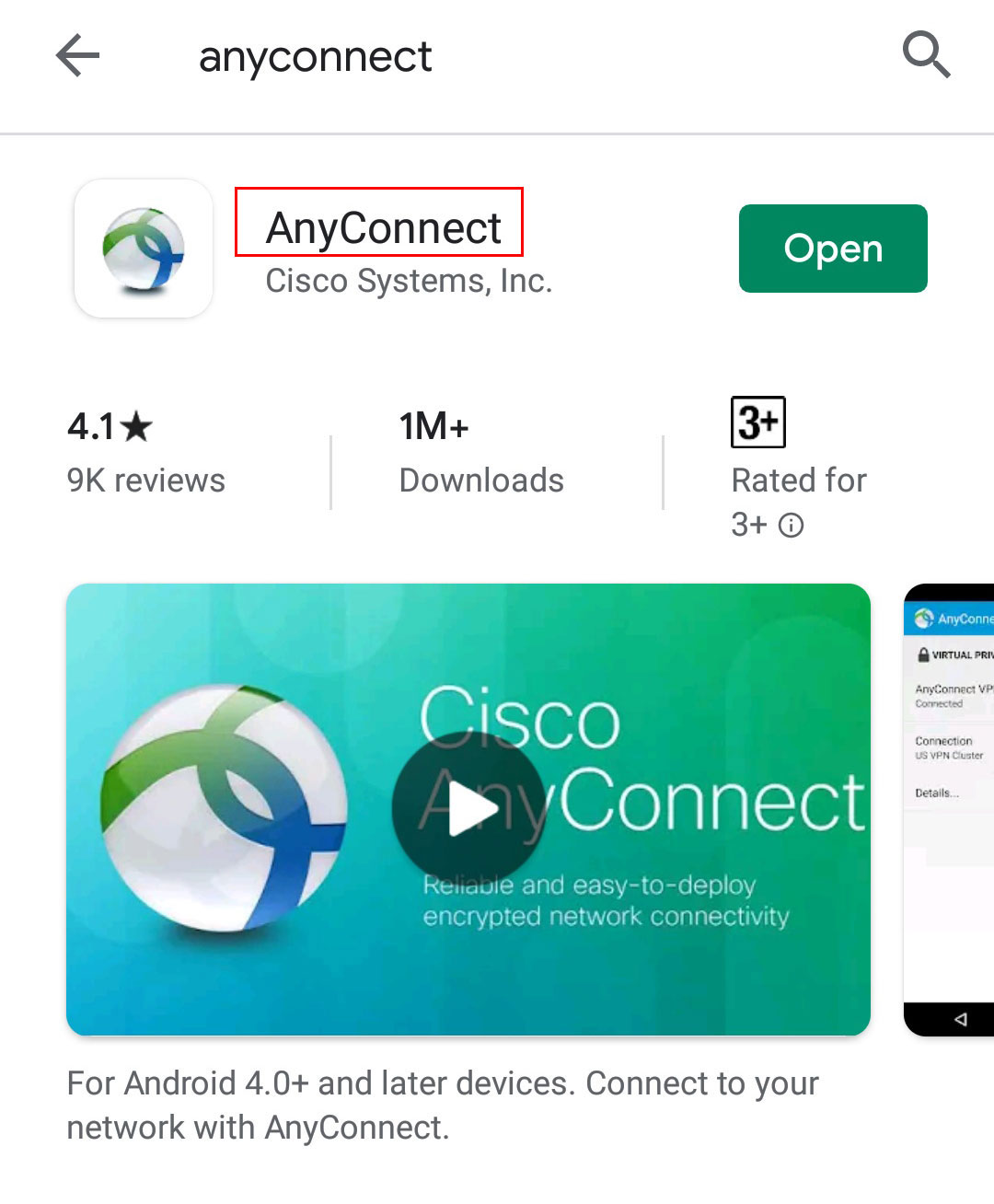
- Run Anyconncet,tap No connection
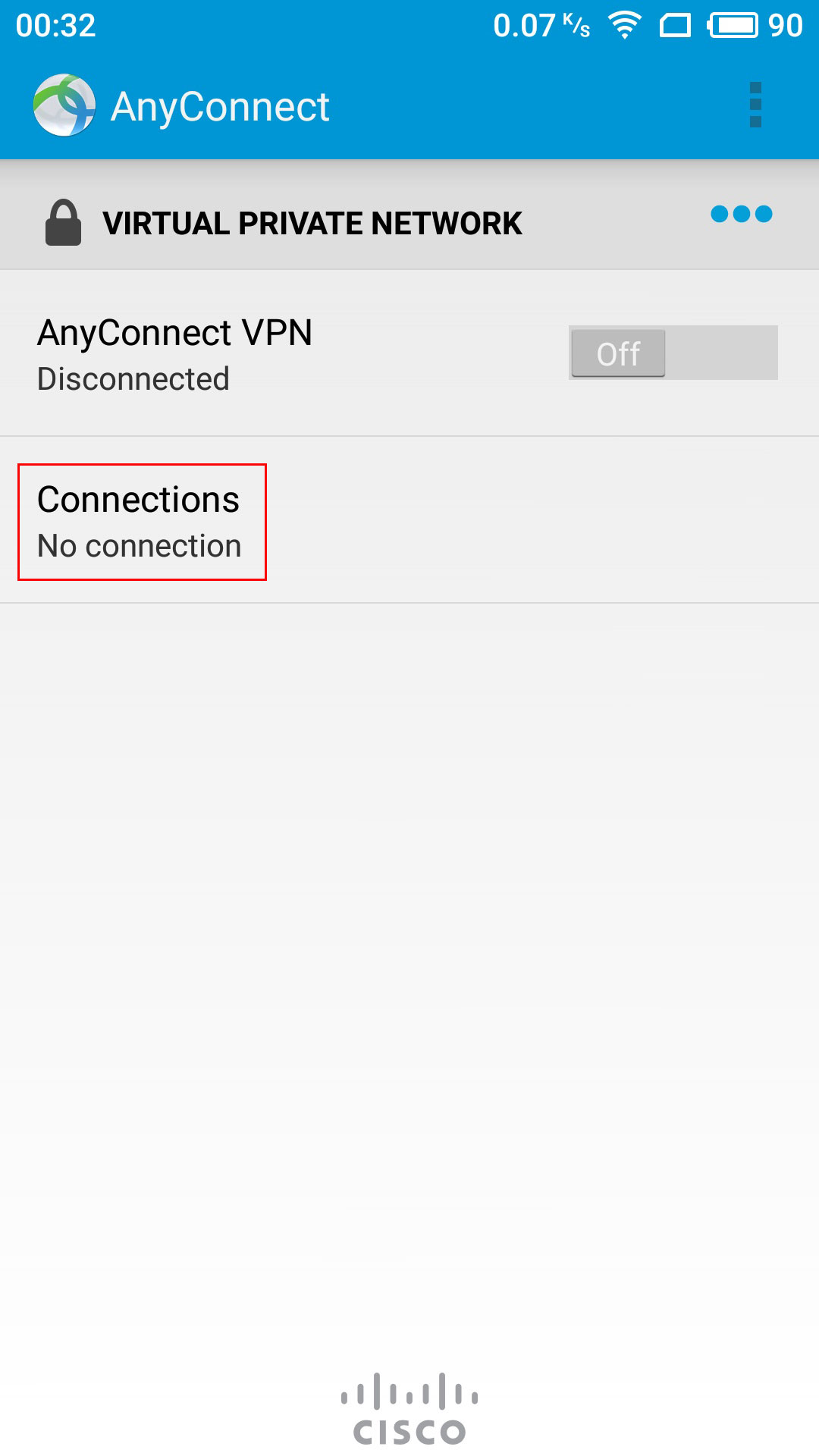
- tap Add New VPN Connection
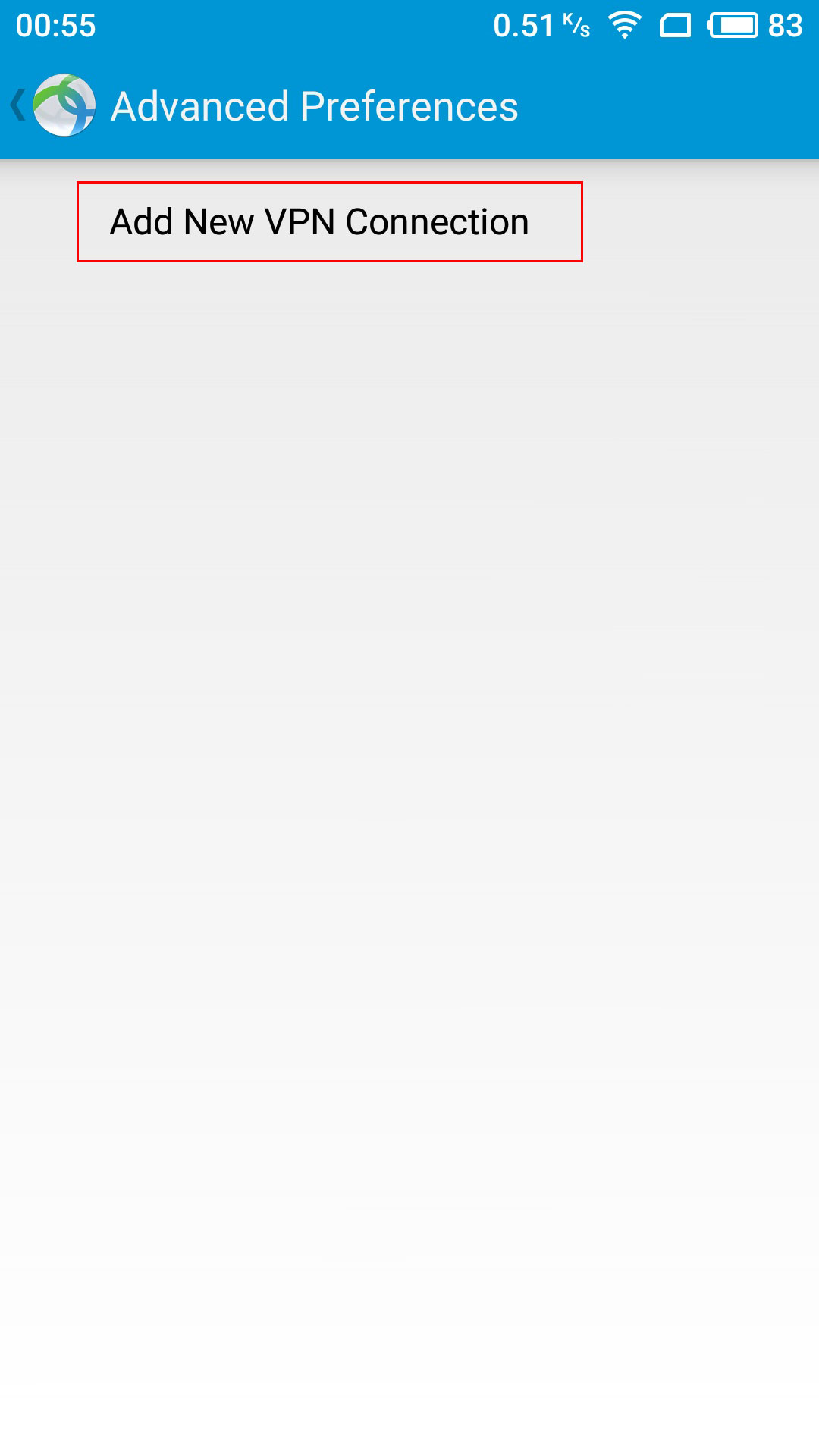
- tap Server Address
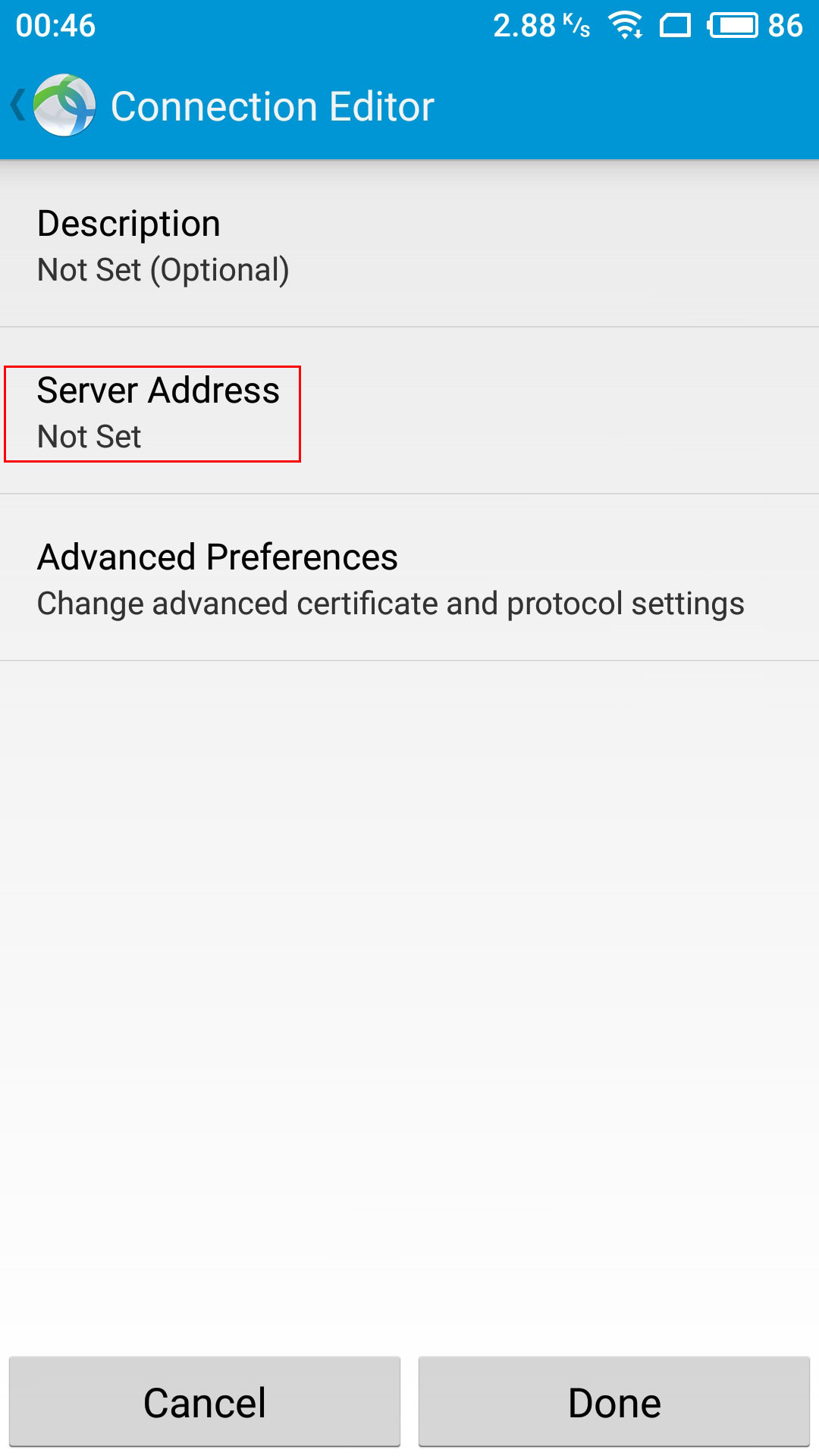
- Fill in the server address with the address you got from your purchased product in Server Address and OK
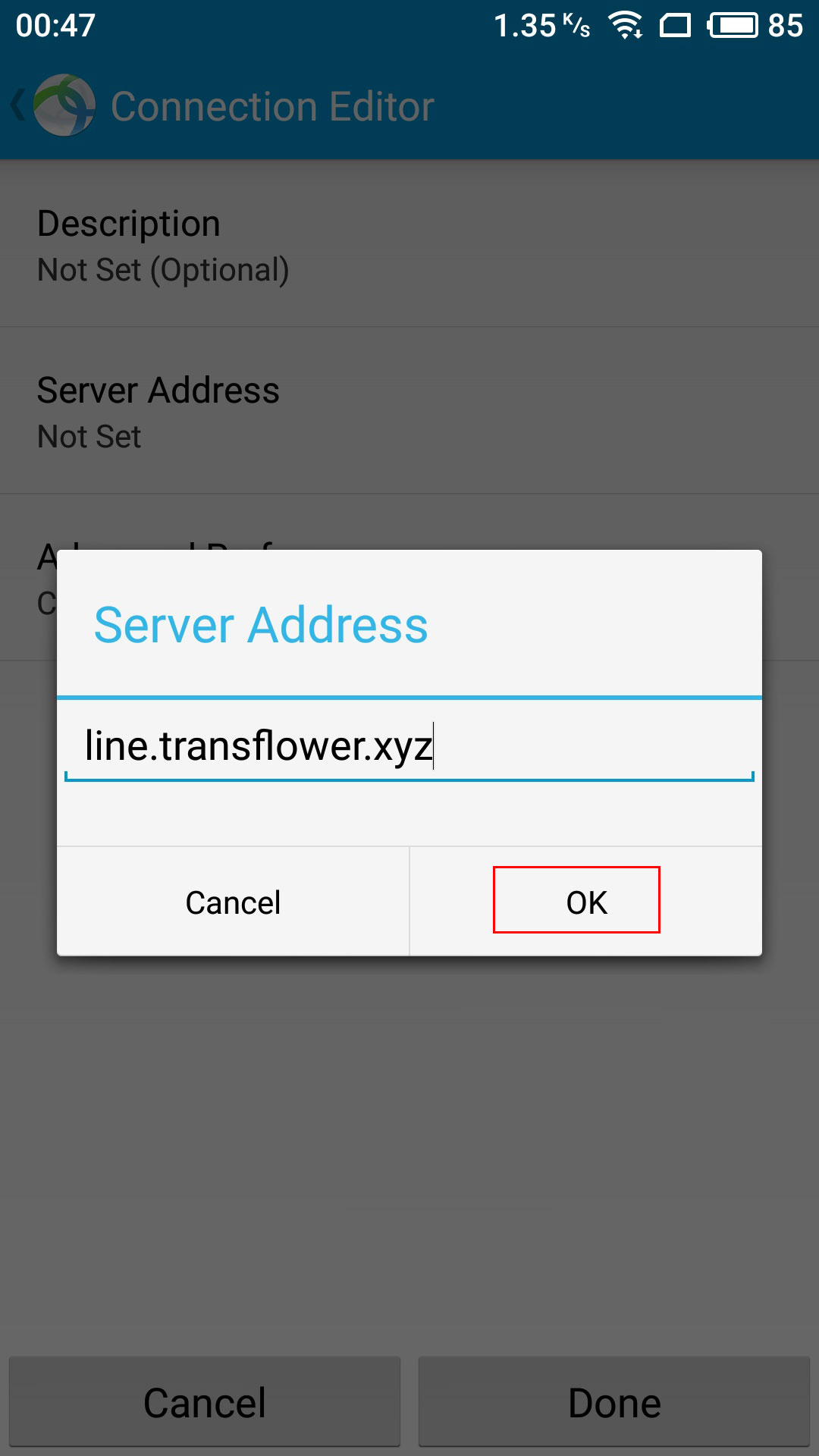
- press Done
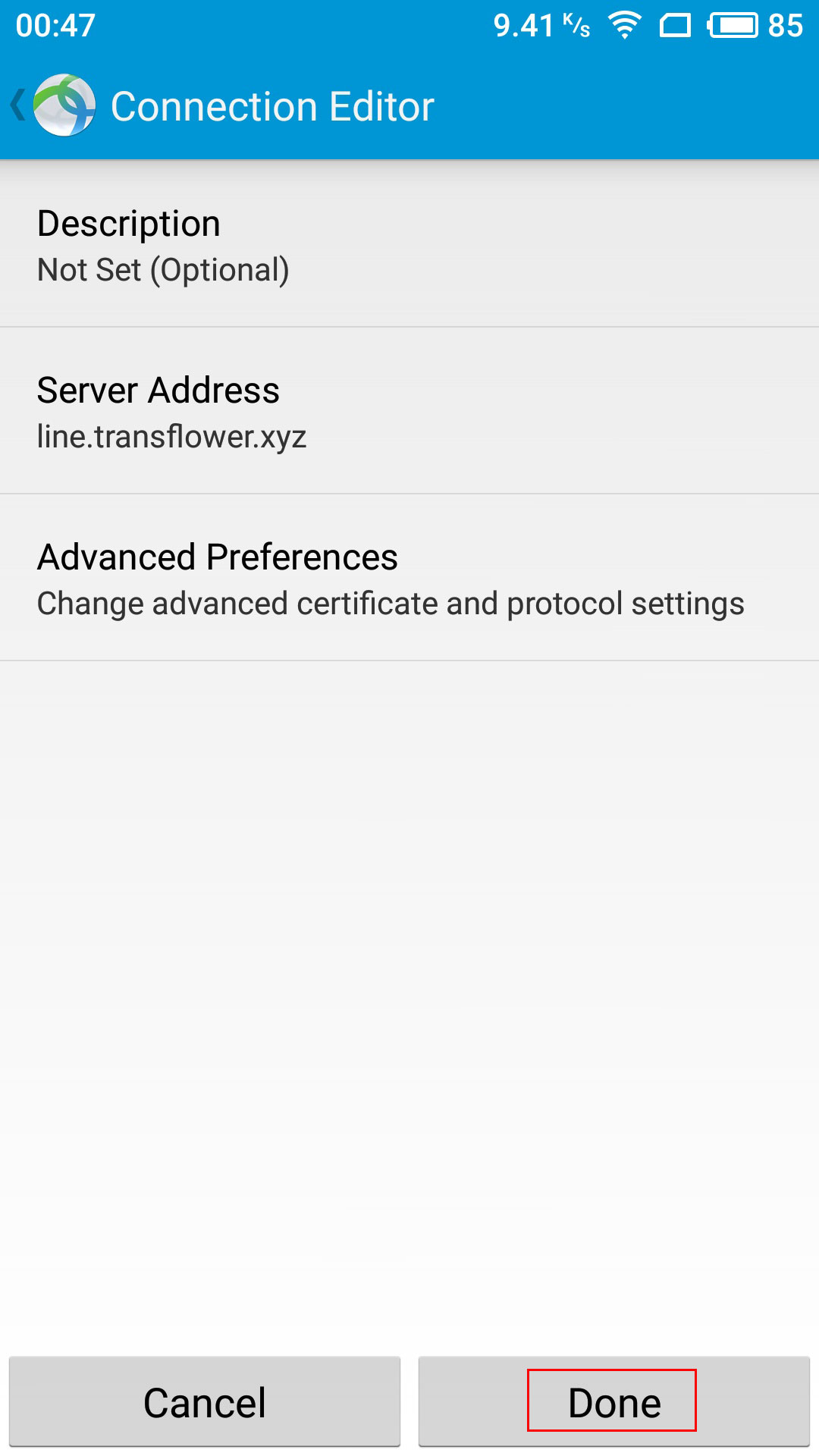
- Slide to connect
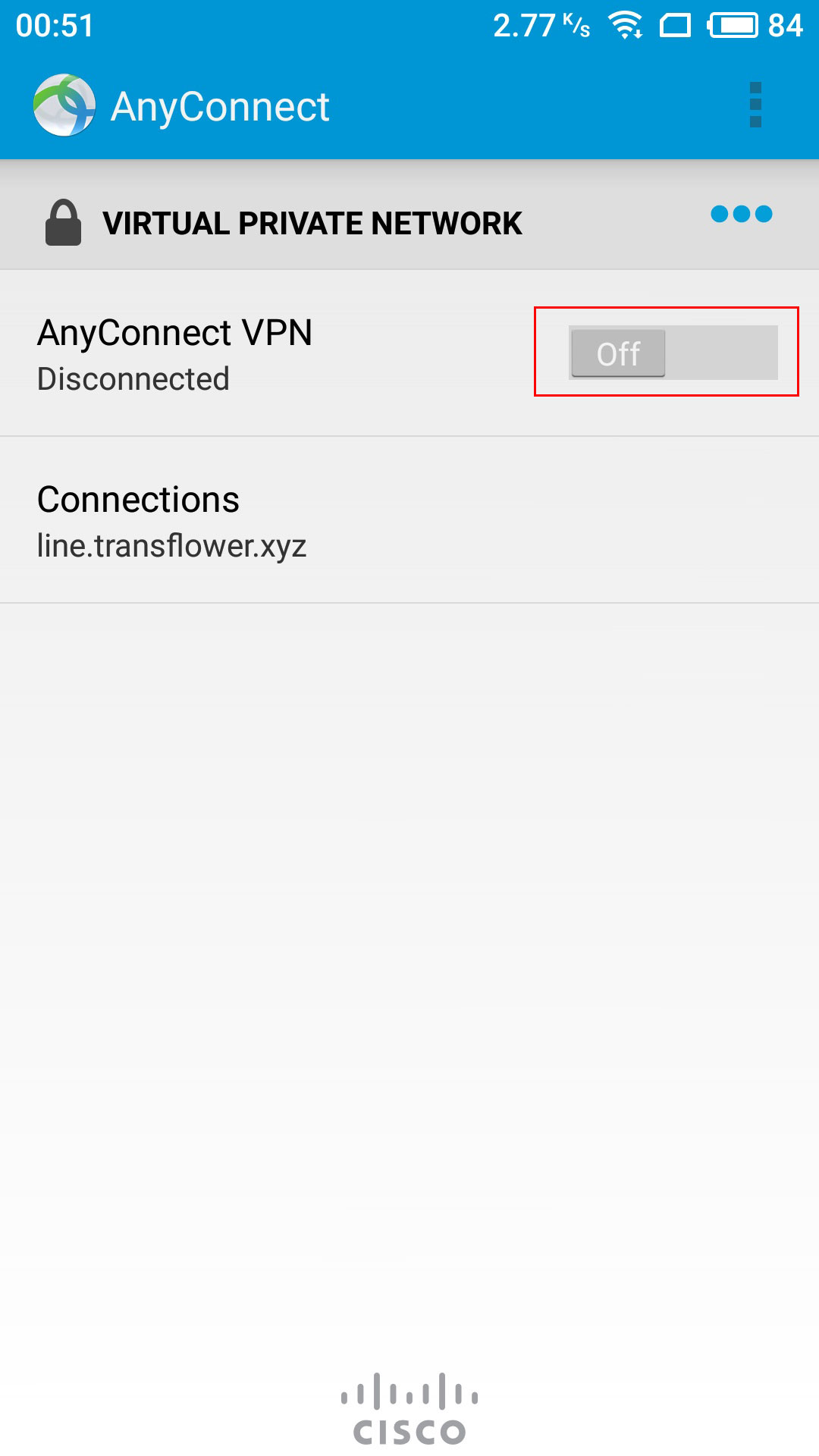
- Press OK

- Fill in the username with the username you got from your purchased product and tap connect.
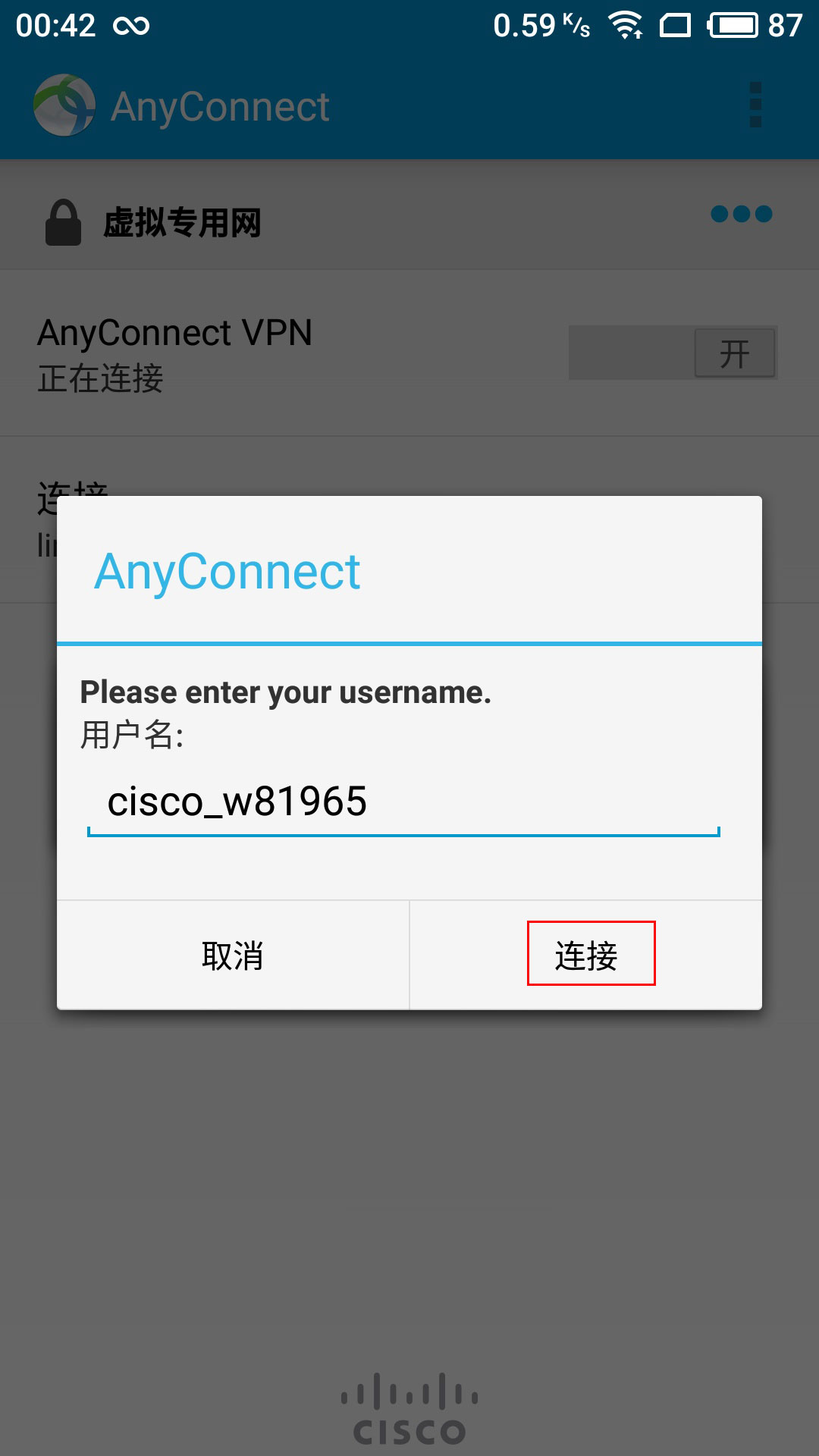
- Fill in the password with the password you got from your purchased product and tap connect.
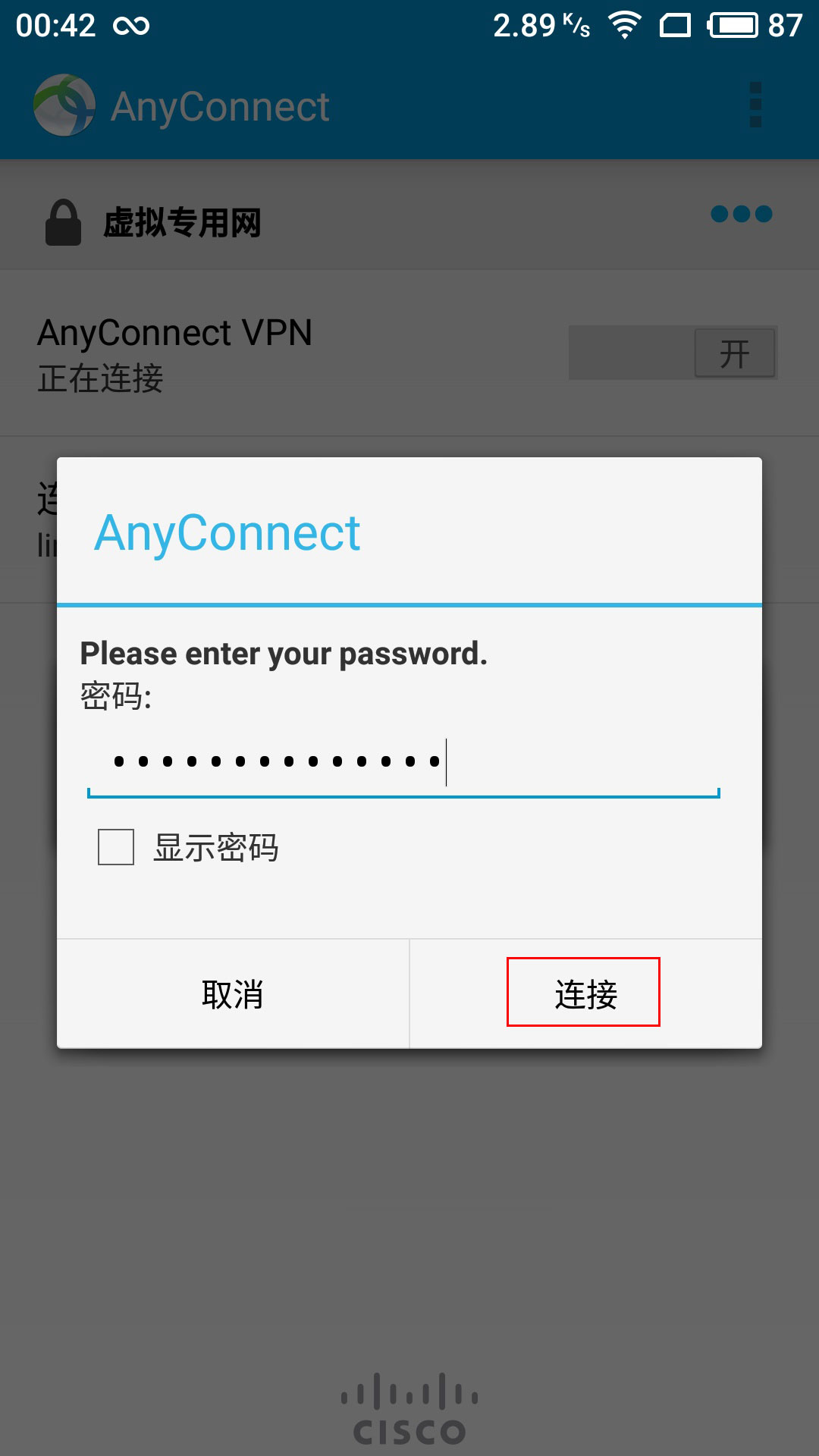
- The connection is successful, and enjoy your exclusive private Internet on your Android device.